How to Sign up For a Free Skype Account / Skype Download
Here in this article am going to tell you the easiest way to Sign up for a free Skype account. over the years people have been asking us this question, how to register for Skype? how to sign up for Skype? or how can i create Skype account?. With this article those questions will be over.
Steps on how to Sign up for a free Skype account:
Once you follow the few steps listed below you will find it easy Signing up for a free Skype account either by the use of PC, Android, or iPhone s.Now the steps are.
- Visit Skype official website at www.sype.com.
- Click on sign in at the upper right hand of your device. a form like this will appear
- Click on Create new account.
- Provide your detail information like your name and email.
- Provide your Profile information.
- Scroll down and click on this box

- Important: You must validate your new Microsoft account by visiting the link you'll be sent via email; otherwise, you will not be able to proceed with Skype. If you don't see the email in your inbox after you've completed the sign-up, check your junk and spam folders.
You’ve joined Skype and you’re signed into your Microsoft account. From here you can download Skype for your device, edit your information and lots more at your convenient time.
Important: Make sure to choose the Microsoft account option when you sign into Skype on your device.
It only takes a minute or two - then you’re ready to call your friends free through Skype, and even talk face-to-face on video call.

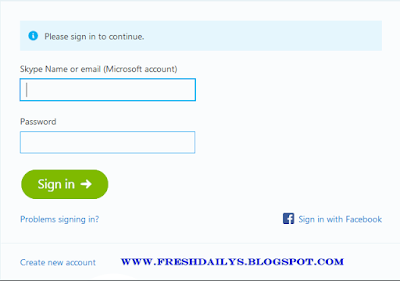












0 comments:
Post a Comment